How to Use Framework UCaaS Attendant Console
The Attendant Console is a powerful feature connecting your PBX to a Web UI; allowing you to manage Presence, Transfers, Parking, and Queues. To enable this feature, contact Framework IT support.
The Attendant Console is available from the User bar at the top-right side of the Framework VoIP Portal. https://voice.frameworkit.com/portal

Overview
The interface consists of 3 panels:
- Call Park Zone – Shows calls that are currently parked and call parks if dynamic call parking is disabled.
- Extensions – by default this will show users, however using the first filter at the top you can also select queues, auto attendants, or conference bridges.
- The dial pad and active calls – to make new calls and manage existing calls.

Parks
The Attendant Console supports using Dynamic call parking (park goes to first available call park) or static call parking (activated by transferring the call to a specific call park). The visual details of each will vary slightly but the fundamentals remain consistent.
Parking a Call
The action to park a call varies slightly depending on if Dynamic Call Parking is on or off. When Dynamic Call Parking is enabled drag and drop the call to the Call Park zone or click the Park button on an active call widget, the call will be parked in the first available Call Park. When Dynamic Call Parking is disabled, drag the call to the desired call park in the first column or press the Park button on an active call widget and then click the destination call park.
Working with Parked Calls
When a call is parked there are two functions – retrieve or transfer the call. Retrieve will move the call to the Attendant Console user’s phones. Pressing Retrieve or dragging the call to the 3rd “call” column performs a park retrieve. A transfer will move the call to any user in the domain. Pressing Transfer then clicking an extension in the second column or dragging the call to the second column performs a transfer from a park.

Extensions
The second column displays the extensions in the domain along with information related to the type of extension. To select the type of extensions being shown, click the tabs at the top for the following:
- Users – you’ll see a list of users along with status being gray for offline, green for idle, red for busy. A variety of sorting and filtering options are available to help find the right user quickly:
- Users can be sorted by online, first name, last name or extension.
- Users can be filtered by department.
- Groups can be created to display other subsets of users. Favorites will be carried over from the Portal contacts favorites selection.
- Queues – you’ll see the list of queues along with a count of agents available.
- Queues can be sorted by name, extension, or agent available count.
- Auto Attendants – you’ll see the list of auto-attendants.
- Auto Attendants can be sorted by name or extension.
Live search is available in all tabs to search by name or extension.
Active Calls and Making a Call
The third column is the active calls and “make a call” section.
Click Make a Call to display a dial-pad to dial from the Console. Your desk phone will ring, and then upon hitting answer, the destination will be called.
When you have a call you’ll see call status, call direction, caller ID if available, and call handling options.
- Hold – click hold to hold the call, click again to return to the call
Transfer – when you click transfer, click a destination user in the second column, then you’ll see options like below to complete a blind transfer, assisted (a.k.a. attended transfer), or transfer to voicemail.
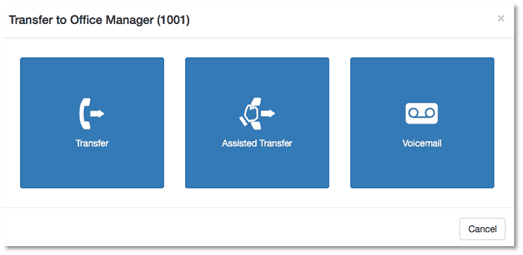
Dragging and dropping the active call to an extension in the second column can also perform a transfer.
- Park – parks the call
- With Dynamic Parking Enabled, click Park
- With Dynamic Parking Disabled, click Park then click the target Call Park
- End – terminates the call
Touchscreen Usage
The Attendant Console is designed with touchscreens in mind for use on desktop or tablet platforms.
Do you have more questions on VoIP? Click here to learn more about VoIP at Framework IT.


