How to Check CPU Usage on a Computer
Check your computer’s CPU usage if you are experiencing slow performance or crashes or if you are monitoring process/application usage. Checking CPU usage helps identify performance issues and inform hardware upgrades or software adjustments. High CPU usage suggests overwork and may indicate the need for more resources or optimization.
To check for high CPU usage on a computer, you can use the following methods:
- Using the Task Manager: Open the Task Manager (Ctrl + Shift + Esc) and go to the “Performance” tab. The CPU usage will display as a graph; if the computer runs high CPU usage, the chart will be primarily red. Also, you can go to the “Processes” tab and sort the processes by CPU usage to identify which process is causing high usage.
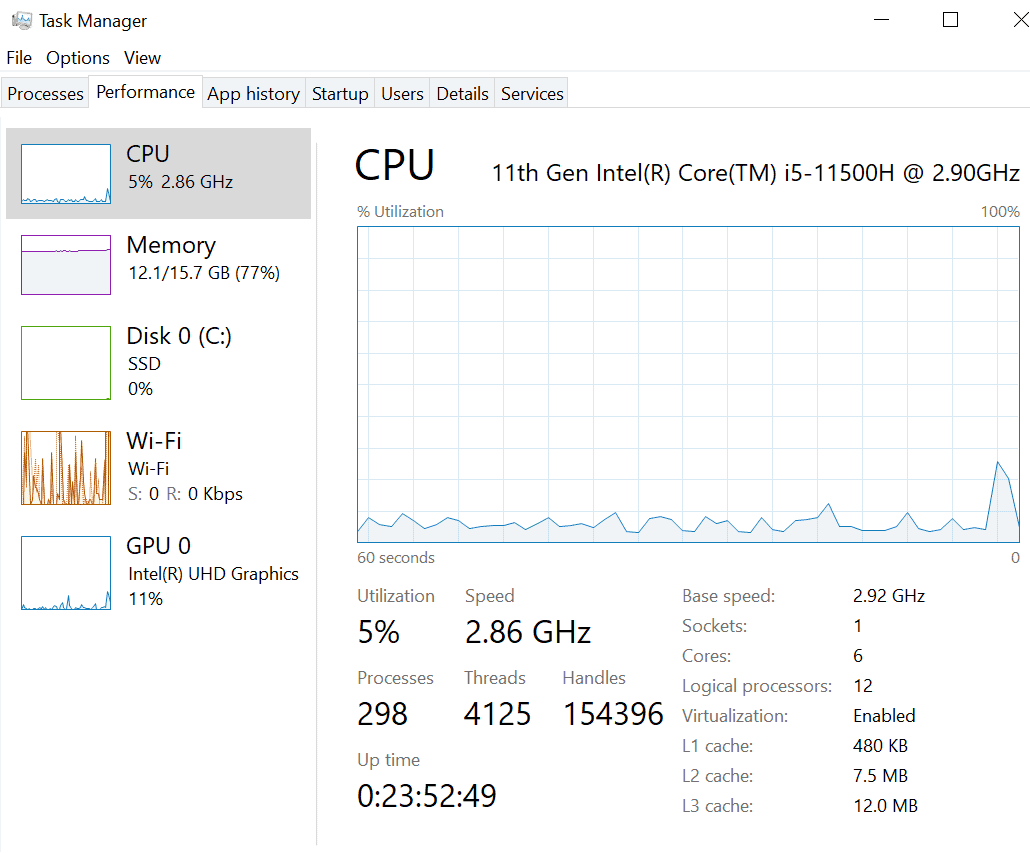
- Using the System Tray: Look for the CPU usage in the system tray (bottom right corner of the screen). A computer with high CPU usage will have a small icon indicating the amount of used and available CPU.
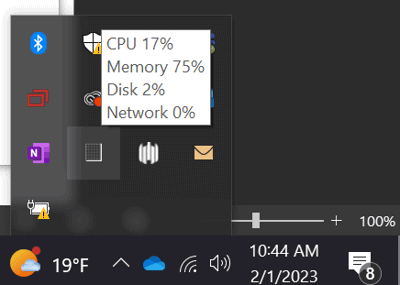
- Using the Command Prompt: Open the Command Prompt (Start menu > type “cmd” and select it) and type “wmic cpu get loadpercentage” and press Enter. This will show the current CPU usage percentage.
- Using a third-party tool: Third-party tools can provide more detailed information about CPU usage and help you identify which programs and processes use the most CPU. Some examples include Process Explorer, Task Manager Deluxe, and CPU-Z.
It’s essential to regularly check for high CPU usage because it can cause performance issues, such as slow performance, freezing, and crashing of programs. If the computer is experiencing high CPU usage, consider closing unnecessary programs, disabling startup programs, or upgrading the CPU. Also, you can use the event viewer to check if specific events are causing high CPU usages, such as a software bug or a malfunctioning driver.
Check out our blog for ways to boost productivity and streamline workflow. Whether you’re looking for ways to stay organized, improve your time management, or make better use of your technology, we have something for you.

