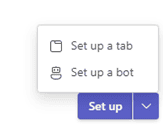How to Use Apps in Microsoft Teams
Microsoft Teams offers great standalone features to collaborate with colleagues with Chat, Channels, Files, and Teams. Its uses expand beyond that, enabling integration with your favorite SaaS-based apps to enhance its features.
All the Microsoft Office applications are fully integrated with Teams and can be added for quick access. Integrate Microsoft Planner, OneNote, Power Automate, Forms, PowerBI, Streams, and more into Teams directly to simplify the way your company collaborates.
In addition, many 3rd party apps are available, such as Trello, Adobe, Workday, Asana, Monday, SurveyMonkey, DocuSign, and Salesforce.
There are two ways to add apps in Microsoft Teams.
- Click on … on the icon menu on the left-hand side of the screen.
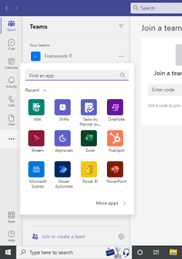
OR
- Click on Apps at the bottom of the lefthand side of the screen.
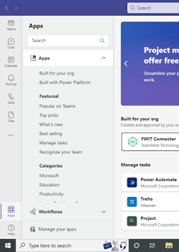
- Search for the App you want to add and select.
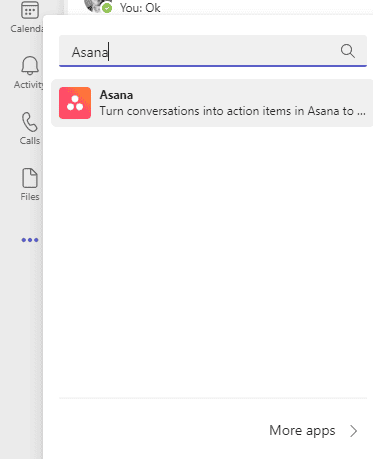
- Select where you want to add the new app within Teams. Apps can be added to an entire Team, a select channel, or a specific meeting.]
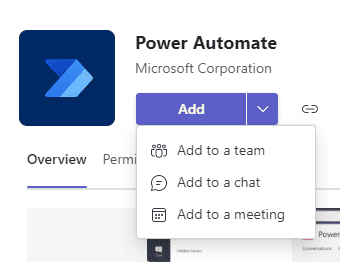
- Next, select the down arrow on the Set up button and choose whether to add a tab or set up a bot. The tab option will add a new tab to the team while the bot option will add a feature to the existing page. You may need MS365 Admin approval to complete this process.