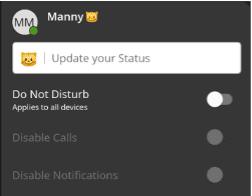Current Clients: 312-265-8733 | Service Hotline: 312-564-4888

Making a call with your phone does not require a leading 9. You can dial on-hook or off-hook.
To dial on-hook:
To dial off-hook:
To dial an international call:
International calling is commonly disallowed to prevent toll fraud.
Extensions on your system can be dialed using their 3-to-4 digit extension or by pressing the button on your phone corresponding to the desired extension.
VoIP phones provide an intercom feature that allows you to instantly connect to other phones within your office. Intercom functionality is ideal for announcing visitors or asking a quick question.
When one phone intercoms another extension, it does not ring the other phone. Instead, the other phone will beep, and then its microphone and speaker turn on.
To intercom
When a call comes in, you can answer it via a headset, speakerphone, or handset.
Attended transfer allows you to speak to the transfer recipient prior to completing the transfer while the caller is on hold.
To perform an attended transfer using Polycom and Yealink phones:
To blind transfer using Polycom phones with older firmware
To blind transfer using Polycom phones with newer firmware
To blind transfer using Yealink phones
Voicemail transfer goes straight to the recipient's voicemail box without ringing the recipient's phone.
On your phone system, hold is a local function. This means a call held on your phone cannot be picked up at another station. Park is a system-wide function. This means a call parked at one phone may be picked up by any phone.
To retrieve the parked call, dial 7xx where xx is the number stated by the system.
Directed call pickup (DCP) allows you to answer a call ringing at another station.
Phones with BLFs to the ringing station can also press the corresponding BLF.To use SMS/texting features with an external phone number a 10DLC Brand and Campaign registration must be completed. A direct dial phone number assigned to the extension/user is needed as well. Please reach out to the Telephony Team to complete the 10DLC registration process and assign a direct phone number.
To enable DND and prevent incoming calls to the ConnectUC app, click on your profile picture on the top right of the app from the main screen.