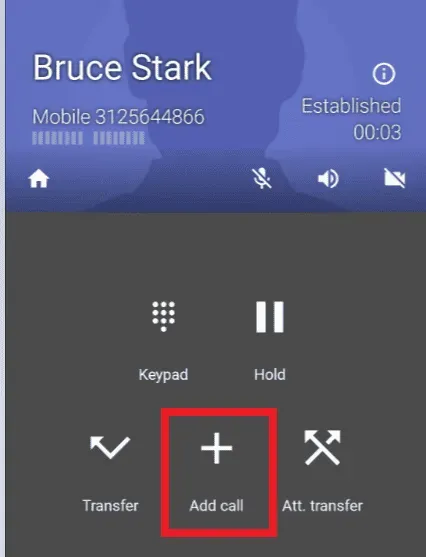Once you log into your ReachUC Mobile app you will be brought to the Dial Pad by default. From here you can dial a phone number or extension using the Dial Pad, followed by the Blue Phone icon.
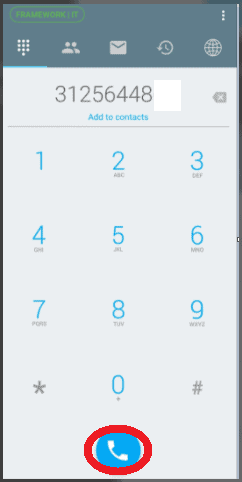
Current Clients: 312-265-8733 | Service Hotline: 312-564-4888

Once you log into your ReachUC Mobile app you will be brought to the Dial Pad by default. From here you can dial a phone number or extension using the Dial Pad, followed by the Blue Phone icon.
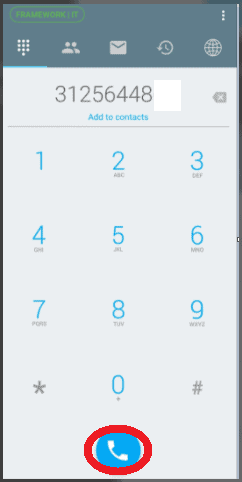
While your phone is asleep or with the ReachUC app open, incoming calls will alert you with the following screen.
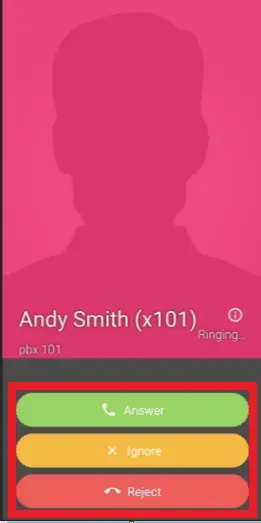
You will notice the following icons can be clicked on which will give you additional functions during the call. When certain functions are enabled, there will be a shaded circle around the icon.
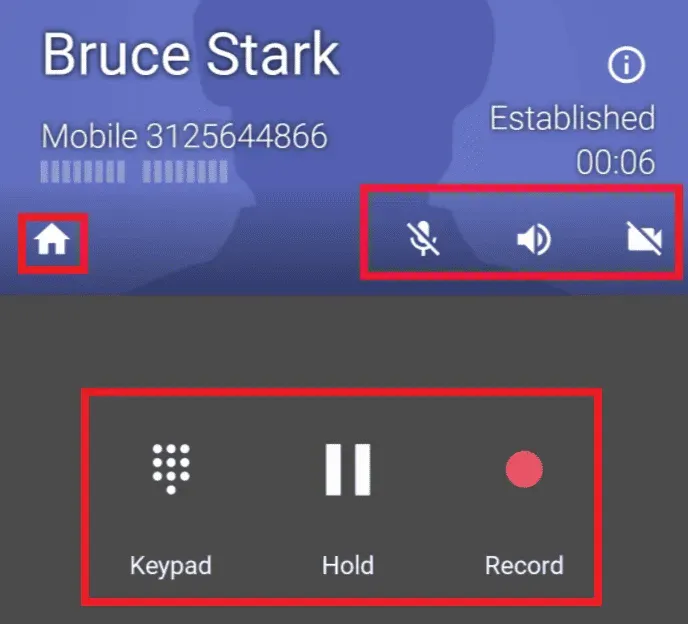
Some calls will give you the option to record the conversation. This can be done by clicking on the Record icon. You can start and stop recording anytime during the call by tapping on the Record icon.
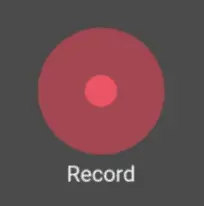
You can also use the visual voicemail feature on the app to check voicemail. To do this, click on the Globe PBX icon from the dial pad menu screen.
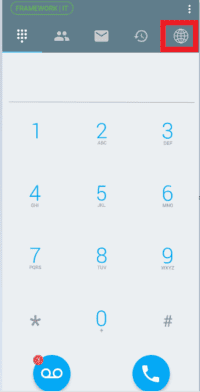
While you have a call in progress, you will notice the following icons appear on the screen
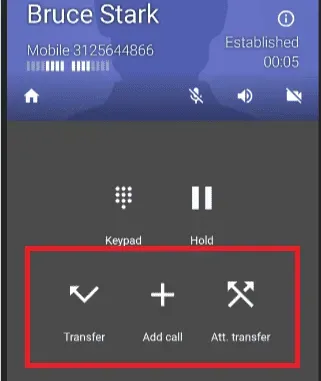
While on a call, you will notice the following icons appear on the screen. You can add another call to begin a conference call by clicking the Add call icon. Note: This does not place the active call on hold.