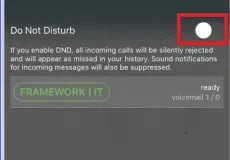Once you log into your ReachUC Mobile app you will be brought to the Dial Pad by default. From here you can dial a phone number or extension using the Dial Pad, followed by the Green Phone icon.
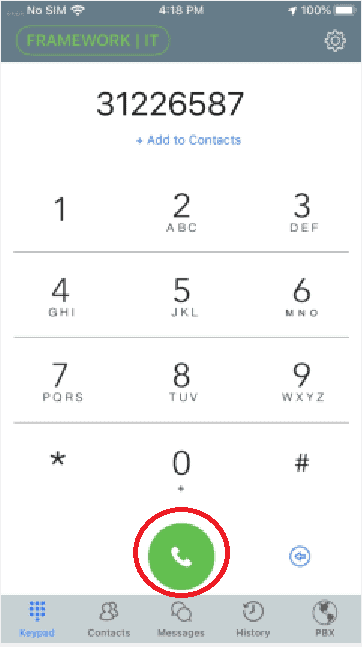
Current Clients: 312-265-8733 | Service Hotline: 312-564-4888

Once you log into your ReachUC Mobile app you will be brought to the Dial Pad by default. From here you can dial a phone number or extension using the Dial Pad, followed by the Green Phone icon.
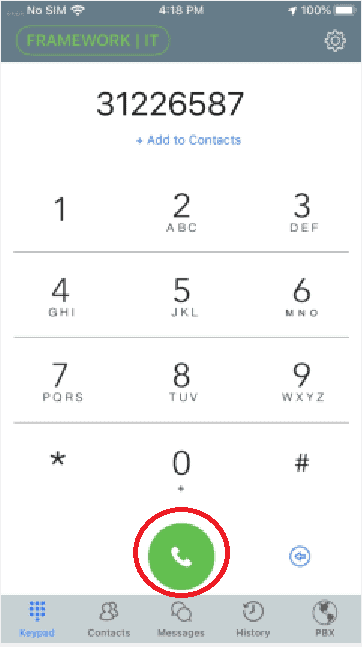
While your phone is asleep or with the ReachUC app open, incoming calls will alert you with the following screen.
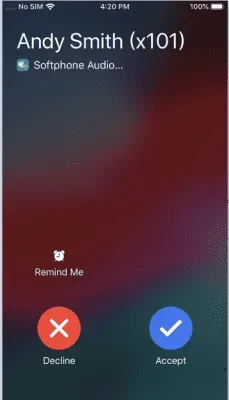
You will notice the following icons can be clicked on which will give you additional functions during the call. When certain functions are enabled, there will be a shaded circle around the icon.
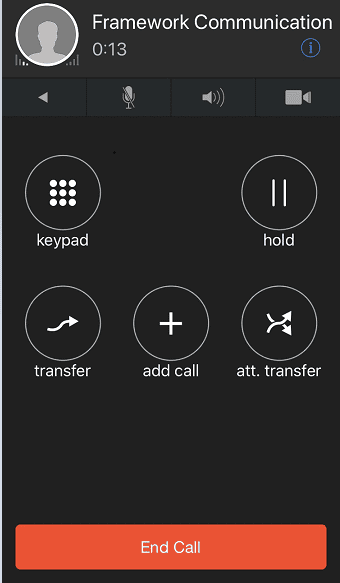
If you have voicemail in your inbox, you will receive a notification that appears as a voicemail Recording icon on the bottom left corner of the Dialpad/Keypad screen. Click on it to check your voicemail. You can also dial 5001 to access your voicemail box.
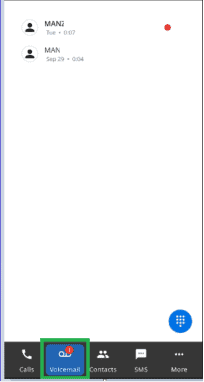
While you have a call in progress, you will notice the following icons appear on the screen
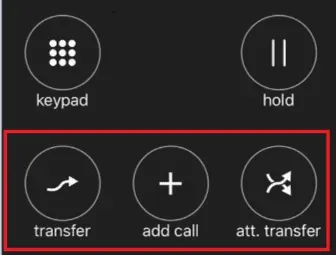
While on a call, you will notice the following icons appear on the screen. You can add another call to begin a conference call by clicking the Add call icon. Note: This does not place the active call on hold.
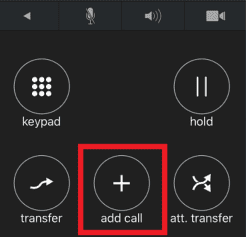
To enable DND and prevent incoming calls to the ReachUC app, click on the Framework | IT icon on the top left corner of the home screen. The following option will pop up. Click on the slider to enable DND.