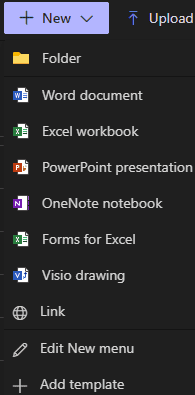- Open Microsoft Teams.
- Select the Team you want to work with on the lefthand side of the Teams app.
- Navigate to Files from the top menu:

- Click Upload and select the file you want to collaborate with your colleagues. Navigate to the file in Document Explorer and choose Open.
Alternatively, drag and drop the file from the Document Explorer into the File window of Teams
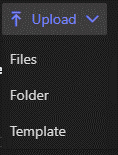
- Open the document within the Files tab of Teams to start working.